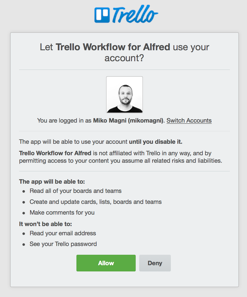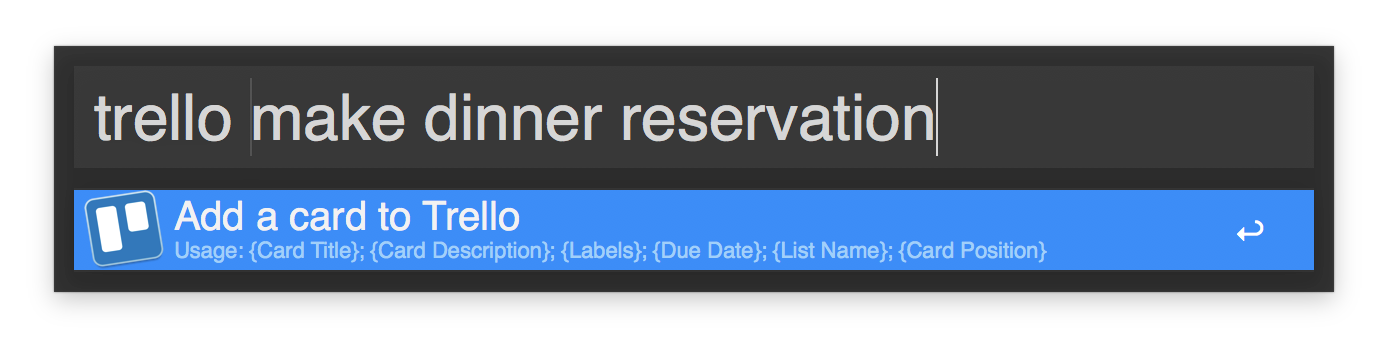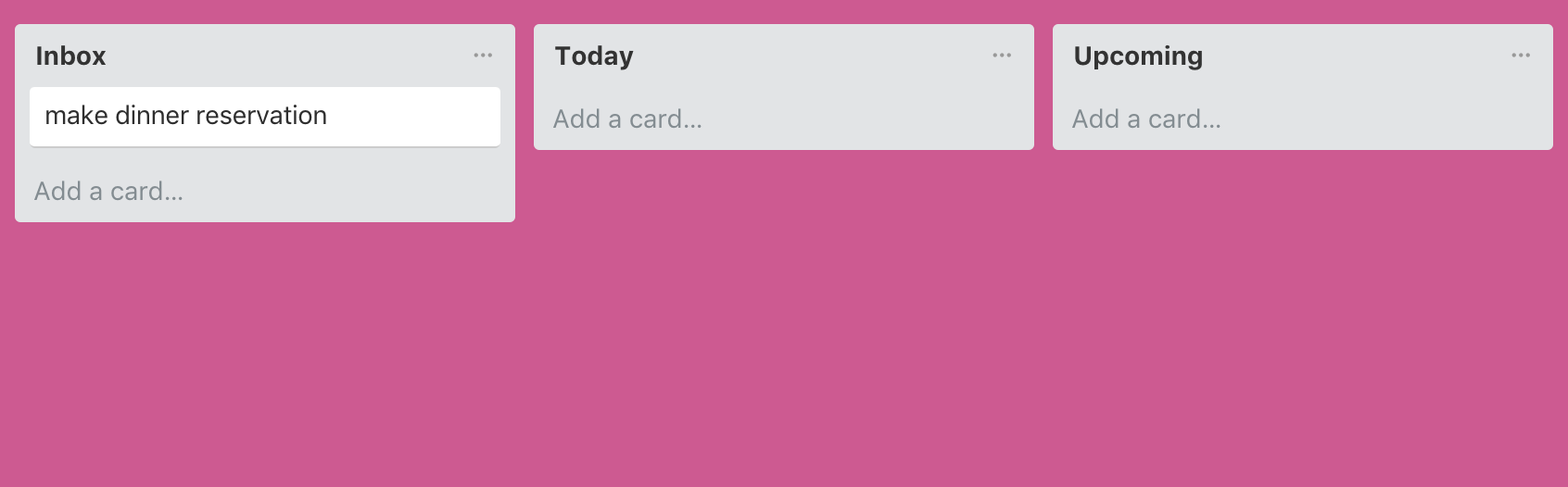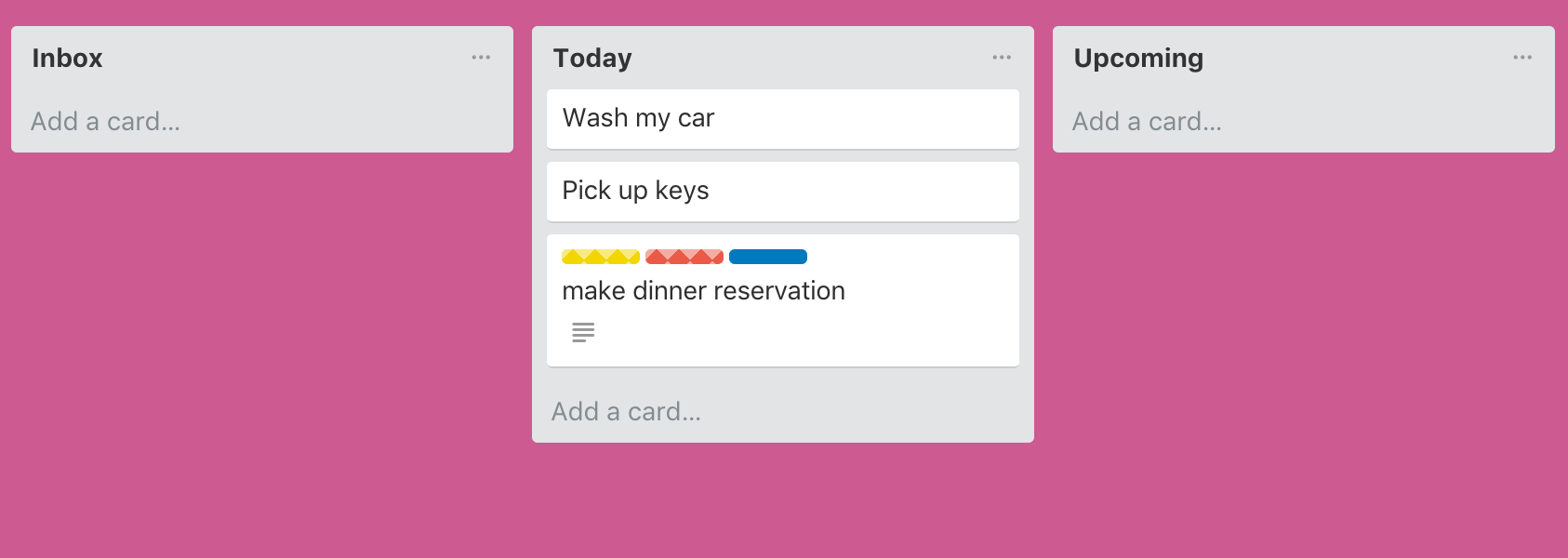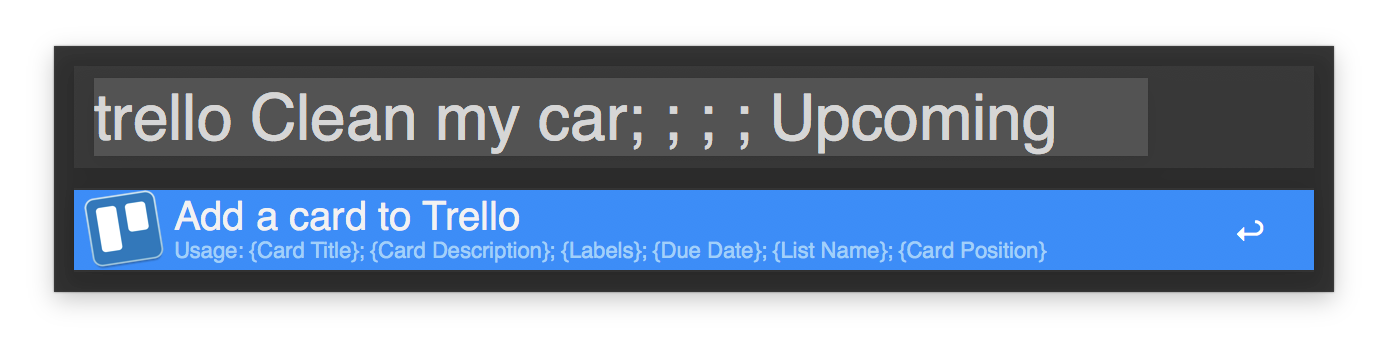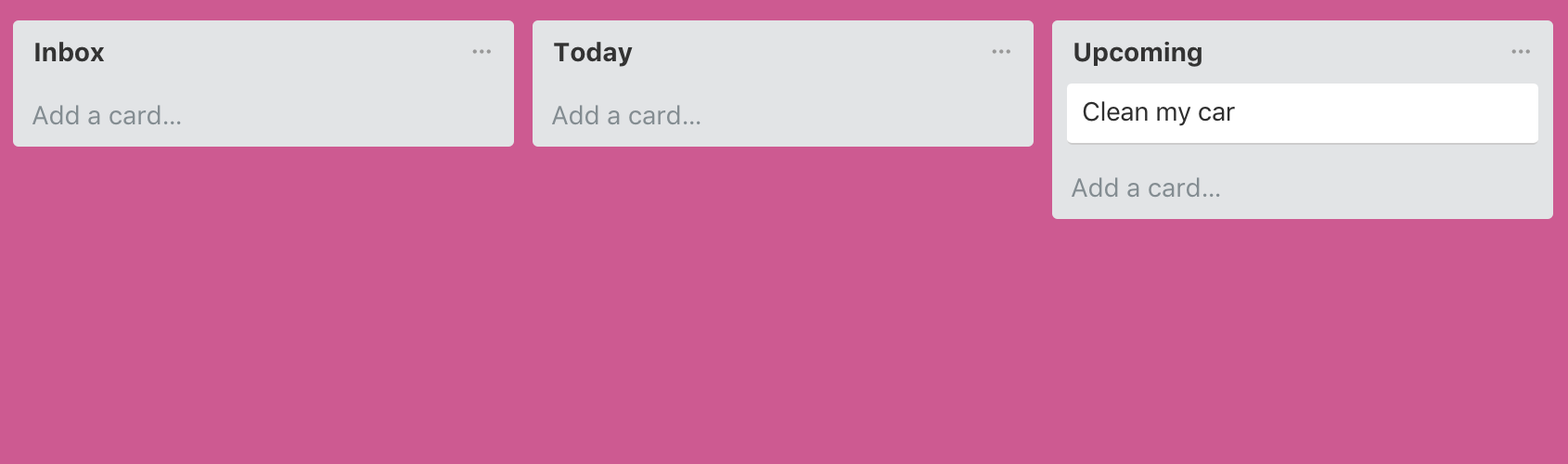Trello Workflow for Alfred App v.1.6.2
Create cards in Trello using Alfred App https://www.alfredapp.com/
Download Trello WorkFlow 1.6.2
Tested and working with Alfred 5.x
Install
-
Double click on the "Trello Workflow for Alfred v.1.6.2" workflow that you have just downloaded.
More info: https://www.alfredapp.com/help/workflows/Note: if you have version 1.5 installed, remove it before installing the new version.
Setup
-
Generate your Trello Developer API Key
Use the keyword "get trello key" to generate your Trello Developer API Key.
More information: https://developers.trello.com/docs/api-introduction.Note: Make sure to be logged in Trello in your default browser before generating your API Key.

-
Copy your API Key
-
Authorize Trello Workflow
Use the keyword "get trello token" plus your "API Key" to authorize the Trello Workflow to use your Trello accountExample: get trello token 00000000000000000000
More information: https://developers.trello.com/docs/api-introduction

-
Allow Trello Workflow to use your account
-
Copy your Token
-
Your Trello board id
Choose the Trello board that you wish to use with Trello Workflow and copy the board id
You can get the board id by simply going to your board and add .json at the end of the URL.Example: Go to the Trello developmemt Roadmap Board https://trello.com/b/nC8QJJoZ/trello-development-roadmap. To view the board id add .json at the end of the URL https://trello.com/b/nC8QJJoZ/trello-development-roadmap.json. You should now see the full JSON
{"id":"4d5ea62fd76aa1136000000c","name":"Trello Development Roadmap","desc":"","descData"
The board id in the example is: 4d5ea62fd76aa1136000000c
-
Open the Trello Workflow for Alfred in Alfred app. Use the Keyword Alfred to Show Alfred Preferences. Navigate to Workflows and select Trello Workflow for Alfred v1.6 from the side column.
-
Double click on the /bin/bash script and enter your API Key, Your Token and your board id here:
key='{YourAPIKey}'
token='{YourPersonalToken}'
boardid='{YourBoardId}'Make sure that each preference in the bash file is within single quotes:
key='00000000000'
token='0000000000000000000000000000000'
boardid='0000000'Click Save
Usage
-
General usage trello {field} separate fields using ;
You can choose to have spaces or not between fields. For example {field1}; {field2} and {field1};{field2} will work.
Available fields: {Card Title}; {Card Description}; {Labels}; {Due Date}; {List Name}; {Card Position}

Basic Usage
Card Title
trello make dinner reservation
will create a card on your board on the first list with the title "make dinner reservation"
Card Description
trello make dinner reservation; table for 10 people at around 7:30pm
will create a card on your board on the first list with the title "make dinner reservation" and description "table for 10 people at around 7:30pm"
Labels
trello make dinner reservation; table for 10 people at around 7:30pm; blue
will create a card on your board on the first list with the title "make dinner reservation" and description "table for 10 people at around 7:30pm" with a "blue" label
Available Labels
- all (will add green, yellow, orange, red, purple and blue)
- green
- yellow
- orange
- red
- purple
- blue
You can add more than one label by comma separating them.
trello make dinner reservation; table for 10 people at around 7:30pm; blue,red,yellow
Please note: Make sure not to have spaces between comma separated labels.
Custom labels are not supported. If you find a way let me know :)
Due Date
trello make dinner reservation; table for 10 people at around 7:30pm; blue; 04/26/2018
will create a card on your board on the first list with the title "make dinner reservation" and description "table for 10 people at around 7:30pm" with a "blue" label. The due date will be set as 04/26/2018
List Name
trello make dinner reservation; table for 10 people at around 7:30pm; blue; 04/26/2018; Today
will create a card on your board on the list Today with the title "make dinner reservation" and description "table for 10 people at around 7:30pm" with a "blue" label. The due date will be set as 04/26/2018.
Please note: List name are case sensitive today will not work if your list is named Today.
The example will only work if you have a list named Today, otherwise the card will be created on your first list.
Card Position
trello make dinner reservation; table for 10 people at around 7:30pm; blue; 04/26/2018; Today; top
will create a card on your board on the list Today with the title "make dinner reservation" and description "table for 10 people at around 7:30pm" with a "blue" label. The due date will be set as 04/26/2018.
Note: If you don't specify a card position, your new card will automatically be placed at the end of the list.
Available options (case sensitive)
- top
- bottom
bottom
top
URL Attachment
trello make dinner reservation; table for 10 people at around 7:30pm; blue; 12/24/2019; Today; top; https://myfavoriterestaurant.com
will create a card on your board on the list Today with the title "make dinner reservation" and description "table for 10 people at around 7:30pm" with a "blue" label.
The due date will be set as 12/24/2019.
The URL https://myfavoriterestaurant.com is added as an attachment.
Advanced Usage
You can skip any of the available fields by simply adding ;
{Card Title}; {Card Description}; {Labels}; {Due Date}; {List Name}; {Card Position}; {URL Attachment}
For example if I wanted to post a card with Title, Label and a Due date i would use this syntax
{Card Title}; ; {Labels}; {Due Date}
trello Clean my car; ; red; 04/29/2018
Or a card with title only but on a different list
{Card Title}; ; ; ; {List Name}
trello Clean my car; ; ; ; Upcoming
Environment Variables by @gamell
Given that some might want always to create the cards on the same list, or with the same label, or same due date, or same position by default, I added the ability to set those defaults via the environment variables trello.list_name, trello.label, trello.due and trello.position.
One can conveniently add or edit those environment variables without programming knowledge through the Alfred Workflow editor, clicking on the [x] button on the top right (see screenshot below).
Note: If you don't set the variable, the workflow will behave as it did before.
FAQ
Coming soon
License
MIT © Miko Magni